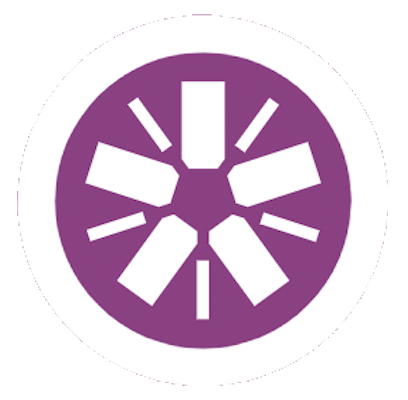-
SharePoint Designer Hints and Tricks
Here’s a summary of some of the hints and tricks I’ve picked up while working with SharePoint Designer 2013 (SPD). Some are to fix issues that SPD introduces itself, and others are just things to make using the tool a little less painful.
-
Plain JavaScript Equivalent of jQuery’s Document.Ready
The following method is a plain JavaScript function that is approximately equivalent to jQuery’s $(document).ready function, but can be used without the overhead of loading the entire jQuery library if you don’t need it.
-
Developing SPA Apps in SharePoint with JavaScript
Recent versions of SharePoint have exposed a rich tapestry of options for interacting with it without needing to resort to server-side code-based solutions. The main ones that I’m going to talk about here are the JavaScript Object Model (JSOM), SharePoint Web Services, and the RESTful API.
-
Asynchronous Testing with the Jasmine JS Test Framework
Jasmine provides a simple behaviour-driven development testing model that is simple to set up and execute. Where things become slightly clouded is when you need to deal with asynchronous events. For example, how do you test your modals work?
-
Accessing Lists on the Host Web From a SharePoint Add-in
When developing SharePoint Add-ins there may be times when you want to access and store some data on the host web an app instance has been deployed to instead of holding it on the app web (as the app instance website is the default).
-
Using Query String Parameters to Quickly Filter SharePoint Lists
There are many times when you want to display filtered views of SharePoint lists by default. Sure, you can create a custom view – and that is often the best approach – but what if you want a configurable query? Then this simple ‘hack’ can be perfect for the job.
-
Creating SharePoint Lists Using PowerShell
Everyone knows how to create lists via the web browser, but for developers it can often be easier and more controlled to use automation to create lists on target SharePoint sites, for custom solutions they are developing, and the easiest way to do that is often using PowerShell.
-
Enable SharePoint’s Save as Template Action If Not Available
There are times when you want to save a SharePoint (SP) site as a template but the option doesn’t appear in the Site Settings page.To overcome this there are a few different things you can try.
-
Creating SharePoint Site Columns and Content Types Using PowerShell
When developing new sites in SharePoint, using the web interface or SharePoint Designer is all well and good but it can become cumbersome when naming columns, getting their internal names, etc. A much better way is to use SharePoint’s rich PowerShell functionality.
-
Configure OData SharePoint Connected Excel Report To Query With Dynamic Date Range
When using MS Excel to provide reports from SharePoint (SP) data, a common problem is managing the size of the dataset being retrieved. SP sites are notoriously long-lived and data can grow and sprawl over time, with lists having 100,000s or even millions of items in them, and Excel reports linked to those lists can…
.NET .NET Tutorials AAD Active Directory ASP.NET ASP.NET MVC Azure Azure Active Directory Bootstrap CAML Coding Techniques Communications CSS Databases Error Handling Gulp Hints and Tips IT Security Jasmine JavaScript jQuery JSX Microsoft 365 Microsoft Graph API NPM OData PowerShell ReactJS REST Serialisation Servers SharePoint SharePoint Add-ins SharePoint Online TypeScript ULS Logs Unit Testing User Profiles VB Script Web Development WF4 Windows Presentation Foundation Windows Workflow WPF XML